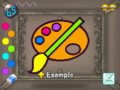Color Me Happy: Difference between revisions
m (Text replacement - "(\|[\n ]*)(appeared|appeared_in|appearance|appearances)([\n ]*=)" to "$1appears_in$3") |
m (Text replacement - "{{[Qq]uote2\|" to "{{quote|") |
||
| Line 3: | Line 3: | ||
|appears_in=''[[Wario: Master of Disguise]]'' | |appears_in=''[[Wario: Master of Disguise]]'' | ||
}} | }} | ||
{{ | {{quote|Study the colored image, then touch the screen to begin. Use the stylus to paint in the areas that are missing color. If you make a mistake, you'll lose a Wario hat. If you lose all your hats, you will fail.|In-game text}} | ||
'''Color Me Happy''' is a [[minigame]] in ''[[Wario: Master of Disguise]]''. The game shows a partially colored-in image, and the player's objective is to color the rest of the picture using the palette on the left. Before the player begins, they will be shown the fully-colored version of the player's picture before the uncolored parts return. The player must remember which colors were used for the empty sections in the preview and recreate it as accurately as possible. The player can tap on a color on the left to choose the color (pink being the default) and add it onto the image by rubbing the touchscreen. There is also an eraser icon, which enables the player to erase color from the image. Parts that are already colored in at the start cannot be erased or colored over. The game ends in failure if the player runs out of time before pressing the "OK" button or makes too many mistakes after coloring the image. | '''Color Me Happy''' is a [[minigame]] in ''[[Wario: Master of Disguise]]''. The game shows a partially colored-in image, and the player's objective is to color the rest of the picture using the palette on the left. Before the player begins, they will be shown the fully-colored version of the player's picture before the uncolored parts return. The player must remember which colors were used for the empty sections in the preview and recreate it as accurately as possible. The player can tap on a color on the left to choose the color (pink being the default) and add it onto the image by rubbing the touchscreen. There is also an eraser icon, which enables the player to erase color from the image. Parts that are already colored in at the start cannot be erased or colored over. The game ends in failure if the player runs out of time before pressing the "OK" button or makes too many mistakes after coloring the image. | ||
Latest revision as of 14:48, May 18, 2024
| Color Me Happy | |
|---|---|
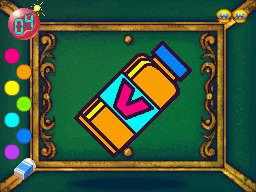
| |
| Appears in | Wario: Master of Disguise |
- “Study the colored image, then touch the screen to begin. Use the stylus to paint in the areas that are missing color. If you make a mistake, you'll lose a Wario hat. If you lose all your hats, you will fail.”
- —In-game text
Color Me Happy is a minigame in Wario: Master of Disguise. The game shows a partially colored-in image, and the player's objective is to color the rest of the picture using the palette on the left. Before the player begins, they will be shown the fully-colored version of the player's picture before the uncolored parts return. The player must remember which colors were used for the empty sections in the preview and recreate it as accurately as possible. The player can tap on a color on the left to choose the color (pink being the default) and add it onto the image by rubbing the touchscreen. There is also an eraser icon, which enables the player to erase color from the image. Parts that are already colored in at the start cannot be erased or colored over. The game ends in failure if the player runs out of time before pressing the "OK" button or makes too many mistakes after coloring the image.
This minigame is only played in green treasure chests and must be completed to get Guise Gems, Mastery Gems, and Vita Mighties. The image is different for each item. All Vita Mighties have the same image, but the amount of empty sections in need of coloring increases the farther the player is in the game.
After the player encounters one of the images in the main game, the minigame can be played on that image anytime in the third tab of the extras menu. The minigame features five difficulty levels for every image, each requiring a certain percentage of the image to be matched with the example in order to advance to the next level. The requirements and time limits that vary between difficulty levels are the same across all images.
| Level | Requirement to pass | High scores | Sections filled in at the start | Time limit |
|---|---|---|---|---|
| 1 | Match 86% of the picture. | 2 | 55 seconds | |
| 2 | Match 88% of the picture. | 1 | 55 seconds | |
| 3 | Match 90% of the picture. | 1 | 50 seconds | |
| 4 | Match 92% of the picture. | 0 | 55 seconds | |
| 5 | N/A | 0 | 45 seconds |